DepoDash Media Gateway
Overview
Easily convert your Zoom meetings into accurate transcripts.
DepoDash’s Media Gateway enables seamless download of audio synchronized with text from your recorded Zoom meetings into professional Computer-Aided Transcription software, such as ProCAT Winner.
How It Works:
- Record the Meeting – Use a Zoom Pro account to record your meeting using cloud recording.
- Generate a Transcript – Open the Media Gateway, select the Zoom tab, select the meeting, and download the transcript to your PC.
- Edit Your Transcript – Open the RTF/CRE transcript file in CAT software such as ProCAT Winner to edit the transcript.
- Export Your Final Transcript – Using CAT software, such as ProCAT Winner, you can export transcripts in legal formats such as ASCII, PDF, and condensed print.
Requirements
- · Zoom Pro account with cloud storage.
- · MyProCAT account and active support contract.
- · The Media Gateway is a desktop application which must be downloaded and installed on a Windows PC.
Adding the App
- Download and install Media Gateway.
- Launch Media Gateway.
- Enter your MyProCAT credentials.

- Click the Zoom tab.
- The Media Gateway app will launch you web browser and wait for you to complete the steps in the browser. Complete the steps in the web browser before clicking OK.
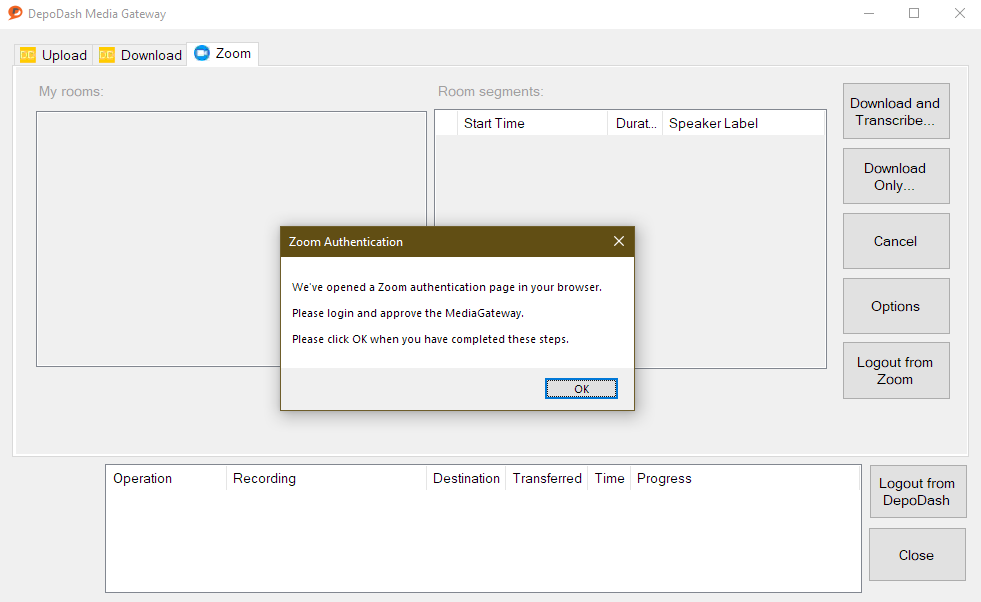
- Sign in with a Zoom Pro account in the Zoom authentication page that the Media Gateway app opened for you.
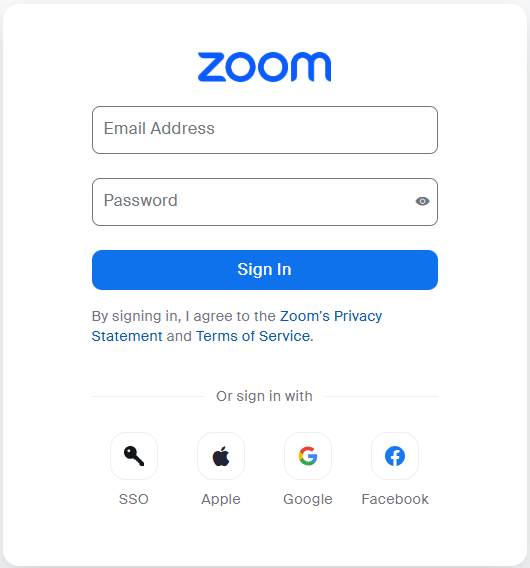
- Check the Allow this app to use my shared access permissions checkbox.
- Click the Allow button.
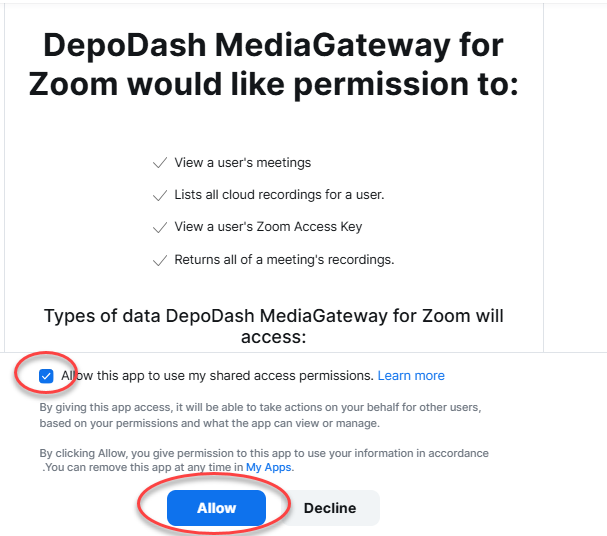
- You may now close the browser tab.
- You may now click OK to the Zoom Authentication message box in the Media Gateway app.
- You have now successfully authorized the Media Gateway app for use with your Zoom account.
Usage
Generate a Transcript
You can use Media Gateway to download an A.I. generated transcript with synchronized audio.
- Record a meeting using a Zoom Pro Account. Make sure cloud storage is chosen. This setting can also be changed in the Zoom Preferences area of your account.
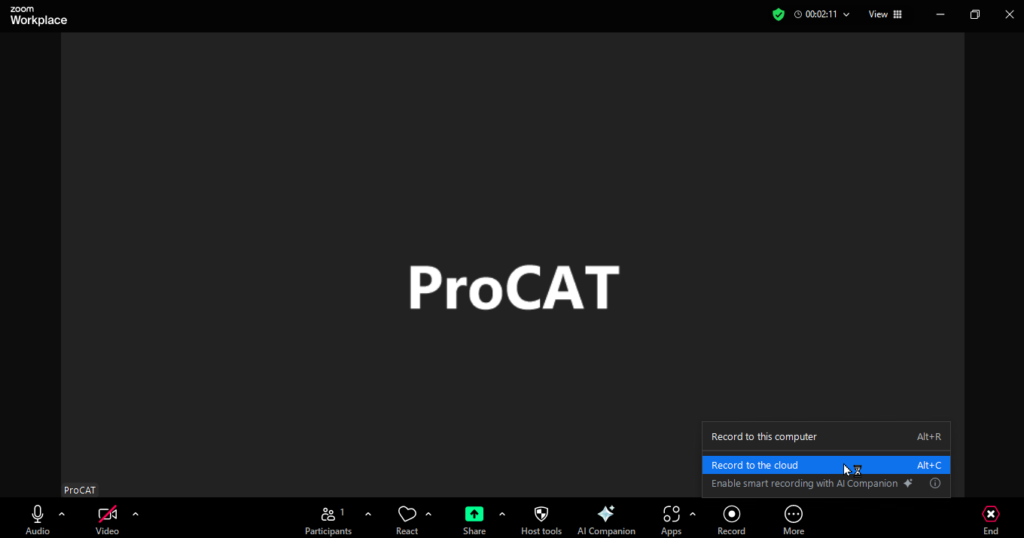
- Launch Media Gateway.
- Click the Zoom tab.
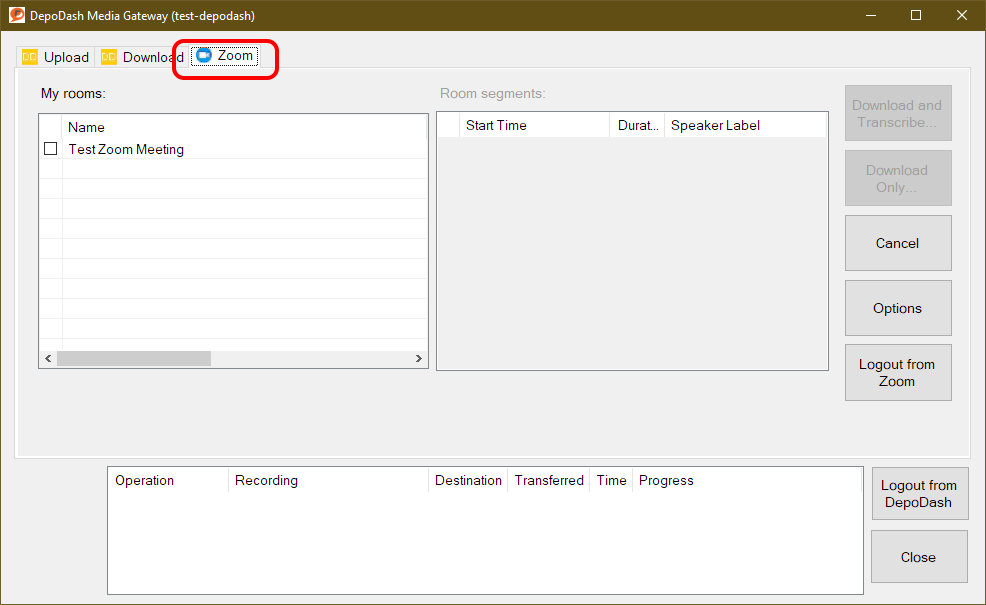
- (Optional) Click options and change the download path if desired. For the media type, you should choose “audio” if you want a generate transcripts, or if you want to use “download only” to get a backup copy of the audio recording. The only reason to choose “video” is if you are going to use “download only” to get a backup copy of the video recording.
- Check the desired Zoom meeting in the list on the left. The list will be populated with your Zoom meetings from the last 30 days that contain cloud recordings.
- Choose:
- If you want a transcript: choose Download and Transcribe.
- If you want just a backup copy of the audio or video: choose Download Only.
- Once the progress shows it’s completed at the bottom, your files will be in the download folder (the download path selected in Options).

- If you selected download and transcript, the RTF/CRE and WAV file can be opened in CAT software such as ProCAT Winner.
- If you selected download only, the media files (audio or video, depending on what is chosen in options) are now stored locally on your PC as a backup.
Logging Out from Zoom
If you want the Media Gateway app to be logged out of your Zoom account:
- Launch Media Gateway.
- Click the Zoom tab.
- Click the Logout from Zoom button.
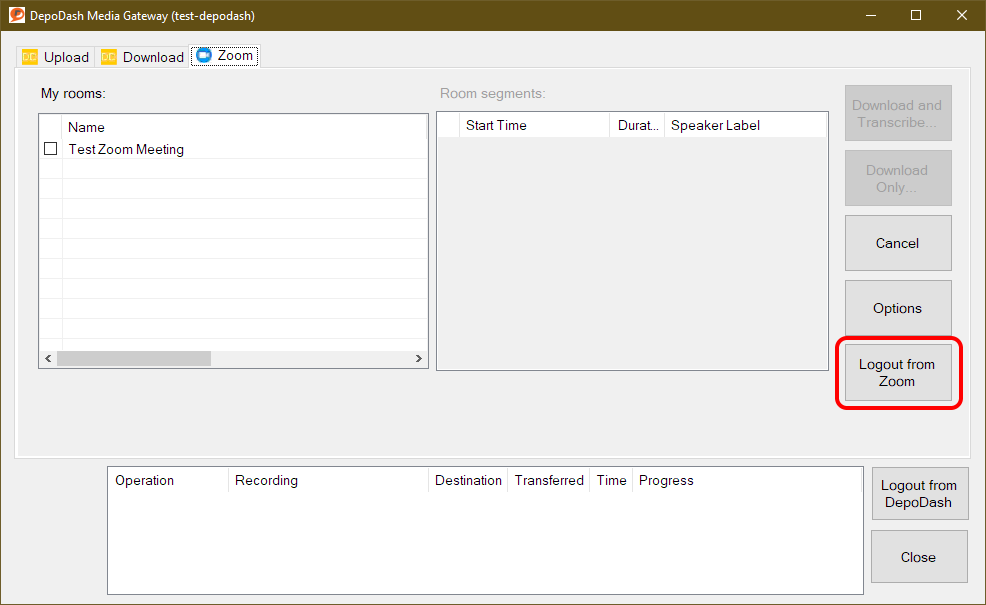
NOTE: the purpose of this feature is to allow you to switch to a different Zoom account.
NOTE: if you want to use the Media Gateway app with a different Zoom account,
follow the instructions in this section to log out, then repeat
the steps in the “Adding the App” section starting at step #4 to login.
Uninstalling the App
If you want to uninstall the Media Gateway app from your PC:
- Go to Start, Settings, Apps.
- Locate and select the DepoDash MediaGateway entry in the apps list.
- Click the Uninstall button and follow the on-screen instructions to complete the uninstall process.
Deauthorizing the App (Removing the App from your Zoom Account)
If you want to deauthorize the Media Gateway app from using your Zoom account:
1. Launch your web browser.
2. Navigate to the zoom.com website.
3. Log in to your Zoom account and navigate to the Zoom App Marketplace.
4. Click Manage, Added Apps, or search for the “DepoDash MediaGateway for Zoom” app.
5. Select the DepoDash MediaGateway for Zoom app.
6. Click Remove.
NOTE: the implications of deauthorizing the app are:
- · All the features in the Zoom tab of the MediaGateway app will become unavailable.
- · You will no longer be able to use the MediaGateway app to download cloud recordings or generate transcripts.
NOTE: if you want to use the MediaGateway app with your Zoom account again in the future, you will need to repeat the steps in the “Adding the App” section starting at step #4.
NOTE: deauthorizing the MediaGateway app does not remove any Zoom related files from your PC that you have previously downloaded. Any media files that the MediaGateway app has downloaded from Zoom to your PC will remain on your PC.
